| |
The HUD allows the user to see live control data, and the status of the media player, overlaid on the projected output.
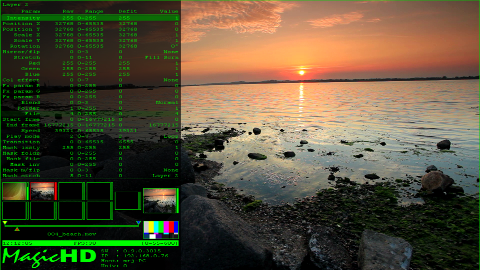
The HUD is always displayed on top of the output layer, and does not have any colour effects applied to it. It does get keystoned. It displays a border round the entire screen so that you can see the full extent of the projection area even when the output has been modified, distorted, or turned off. This allows a projector to be aligned even without media. Unless you are projecting on a very irregular surface, you should always be able to see the HUD no matter what configuration has been applied to the other layers.
The DMX channel that controls the HUD allows it to be positioned left, centre or right of screen; and selects the layer whose DMX data is shown.
Thumbnails of each layer are shown, whether or not they are visible in the output. This allows the user to see all the content that is making up the output, not just what is visible.
Changing DMX parameters are highlighted, as are illegal/erroneous values. The raw DMX channel data is shown, along with the converted value (e.g. angle is shown as a 16 bit value, and also as the resulting angle in degrees). This helps you to understand the effect that the parameters have on the output.
The HUD can also display a grid to help with projector alignment and keystoning. Like the normal HUD display, the grid is not subject to output intensity or colour control, and appears whether or not any media is displayed.
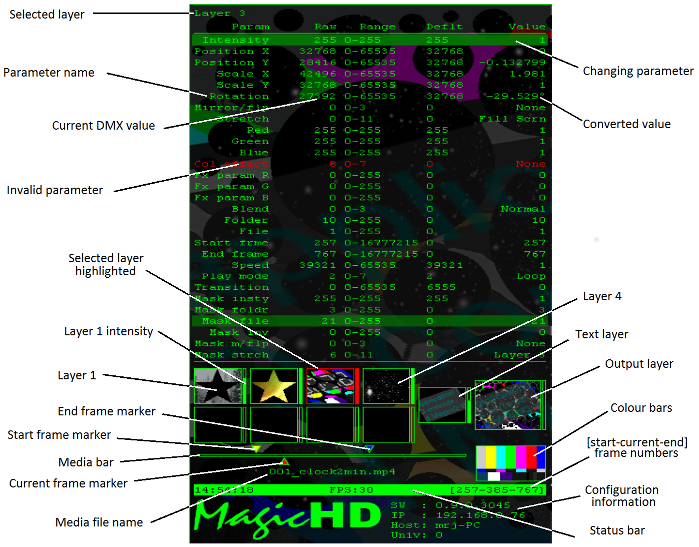
The top part of the HUD displays the DMX parameter for the selected layer. Each parameter occupies one row.
Below the DMX data are the layer thumbnails. These are updated live and show the content of each layer individually. Next to each thumbnail is a bar indicating the intensity of that layer. In the example above, layers 1 to 4, and the text layer, are programmed. The thumbnail of the resulting output layer can be seen, even though its intensity is 0.
The colour bars are part of the HUD to ensure that there is always full colour in the output no matter which effects have been applied. This gives confidence in what is being output to the projector.
Whenever a media layer is showing moving content, the media bar is displayed. This shows dynamic information about the movie.
The bottom right area shows static configuration information. This typically doesn’t change unless the system is re-configured and the player restarted.