| |
The output layer is used to control the overall appearance of the output from MagicHD. The output layer acts on the sum total of the media and text layers: they are effectively combined into one resulting image, which the output layer then manipulates.
Note that any setting that puts all or part of the output beyond the limits of the window, screen or projector output will result in those parts of the output being clipped.
The DMX parameters for the layer allow you to control the following features.
Intensity controls the overall brightness of the MagicHD video output.
Intensity controls the overall volume of the MagicHD audio output.
Position controls where the MagicHD output appears within the window, screen or projected area.
This parameter allows the output to be rotated within the extent of the window, screen or projected area. The centre point is controlled by Position.
The R, G and B parameters allow the colour balance of the output to be altered directly.
This alters all layers at the same time. For control of individual layers, use the colour parameters for that layer. |
Colour effect, along with the associated R, G and B effect parameters, allows you to alter the overall colour of the MagicHD output in a number of ways.
These work in exactly the same way as for the Media Layers.
This alters all layers at the same time. For control of individual layers, use the colour effect parameter for that layer. |
The output layer can optionally use a mask to achieve shuttering, edge blending, scenery blanking, or other effects. The mask is automatically stretched to fit the output layer and its opacity cannot be controlled.
The mask parameters work in exactly the same way as the Media Layer mask parameters folder/file, invert and mirror/flip.
The keystone parameters apply keystone distortion to the output image:
| → |
|
The 8 keystone parameters move the corners of the image within the output screen:
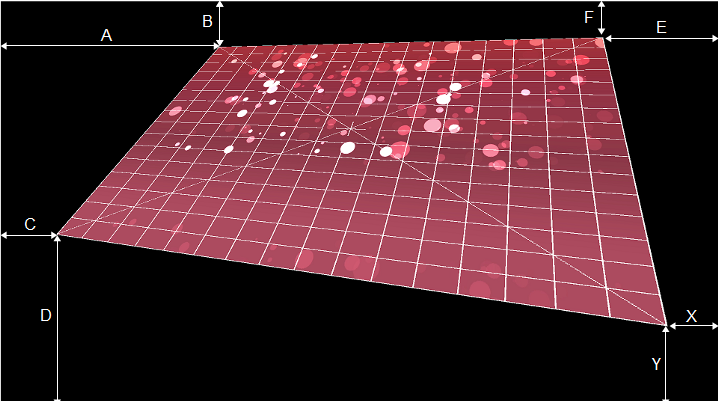
The range of each parameter is the full screen width or height, with bottom left at (0,0) and top right at (1,1). Parameter names match the encoder wheels on MagicQ consoles.
When setting up keystone it can help to turn on the HUD grid as shown in these screenshots. The grid also enables keystone configuration with no media playing. |
The HUD control parameter turns the HUD overlay on and off, and selects which layer’s DMX parameters are displayed. It is a bitmask, and details are given in the DMX parameter description.
This parameter controls the overall volume of audio from all media layers. Audio volume is faded with output layer intensity. Therefore DBO also kills audio output.
This parameter allows a variety of physical effects to be applied to the layer, independently from the Colour Effect. Full details are in the DMX parameter.