| |
We recommend you use network sessions to control hot take-over, show synchronisation and playback synchronisation as this provides much simpler and automatic configuration.
When interworking with 3rd party console, or setting up install systems with emergency hot takeover it can be configured manually as below.
Hot take-over allows the use of multiple consoles in case a console stops working. Hot take-over can be used in two ways - depending on what you wish to happen when the main console becomes available again.
In "Preferred mode" only one of the consoles (or MagicQ PCs) on the network is designated as a back up. All the universes on the console are set to "Hot take-over". Whenever there is no received DMX traffic on the network for a particular universe, the back-up console starts sending data for that universe. As soon as data reappears, the back-up console stops sending data.
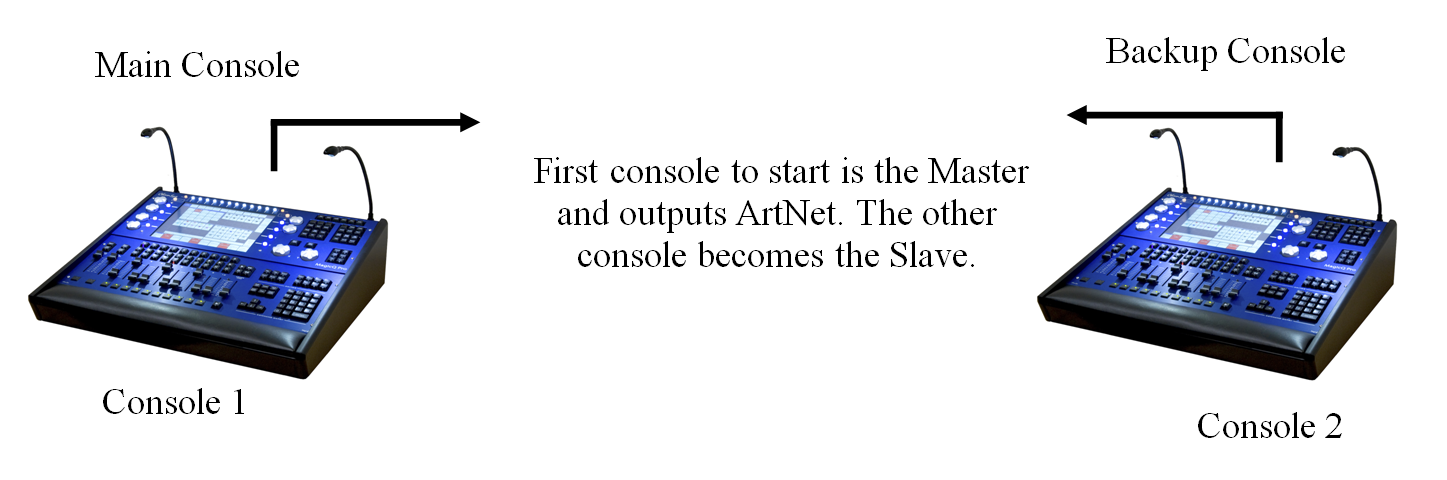
In "Equal mode" all consoles on the network are set to "Hot take-over". At any one time, one of the consoles will run as the master, with all universes enabled. If that console fails, one of the others will take over. It is recommended that you set the "Hot take-over detect time" to different values on each of the consoles to avoid conflict conditions.
The first console to start is the Master and outputs. The other console becomes the Slave.
Hot Takeover Mode is set in Setup, View Settings, Multi Console. The options are:
Manual | User Takes control and Release control as required. |
Pref Master | Console will always be Master |
Pref Slave | Console will only be Master if another console is not detected |
Equal | Both consoles have same priority |
Split | Universes controlled independently. (default) |
Inhibit | All MagicQ consoles on the network disable their outputs. Used to enable 3rd party consoles to output on the network. |
For all modes it is still necessary to set up Setup, View DMX I/O so that all universes that you wish to use as Hot Takeover have their Output and Input universes and type set correctly.
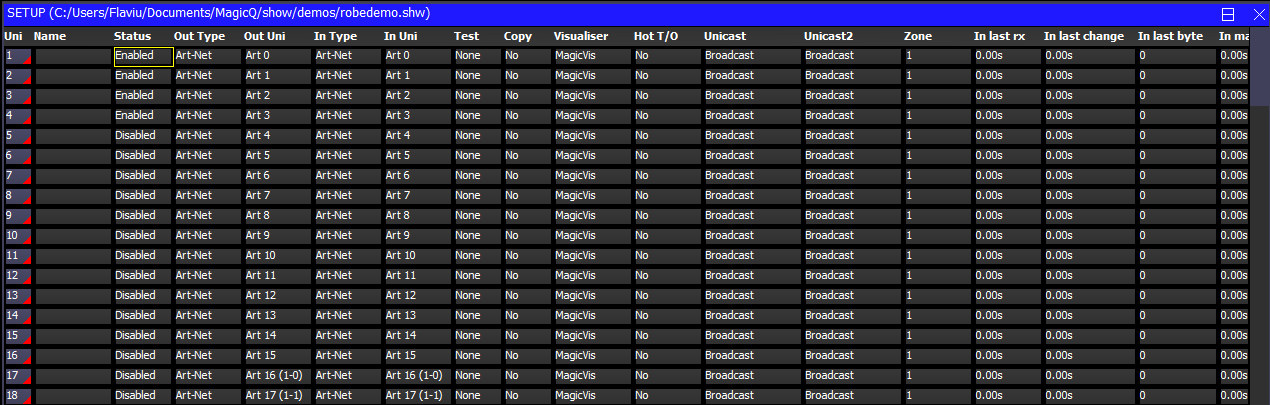
When you set a universe to "Hot Takeover" you must ensure that Input is enabled on that Universe and that it is set to the correct type and universe number – generally the Input should be set up the same as the Output.
When using "Hot take-over" on MagicQ PC, ensure that the IP address of MagicQ PC (set up in Setup Window, View Settings) is set to the valid IP address of the network you are using. If this setting is incorrect then Hot Takeover will not work correctly.
Preferred Mode
Setting one console to Preferred Master and the other to Preferred Slave operates a Master/Slave mode whereby one console will always be the Master, with the other console only taking control when that Preferred Master console is not available (shutdown, reset, disconnected from the network). As soon as the Preferred Master restarts or is connected back on the network then it will take control and the Preferred Slave will stop outputting.
All required universes on both consoles should be set to Hot Takeover.
Equal Mode
Setting both consoles to Equal operates a Master/Slave mode whereby both Consoles have the same precedence. The first console to start becomes the Master. Take Control and Release Control can be used to swap which console is the Master.
All Universes are treated the same – enabling / disabling together. For systems which require hot takeover to operate independently on different Universes the Split mode should be used.
If the network cable between the consoles is broken then neither console will see the other console and both will become Master. If one of the consoles is still connected to the lighting rig then it will have control – both consoles will not be connected to the lighting rig – otherwise the consoles would see each other.
When the network between the consoles is reconnected then both consoles will detect the other consoles at the same instance. The console with the lower IP address will become the Master.
All required universes on both consoles should be set to Hot Takeover.
Split Mode
This mode makes the consoles operate as in previous version of software. Set Hot Takeover in Setup, View DMX I/O for the required Universes.
To make a single system a backup for another system set the universes to Hot Takeover only on the slave console. For a Master/Slave system with equal precedence, set the universes to Hot Takeover on both systems.
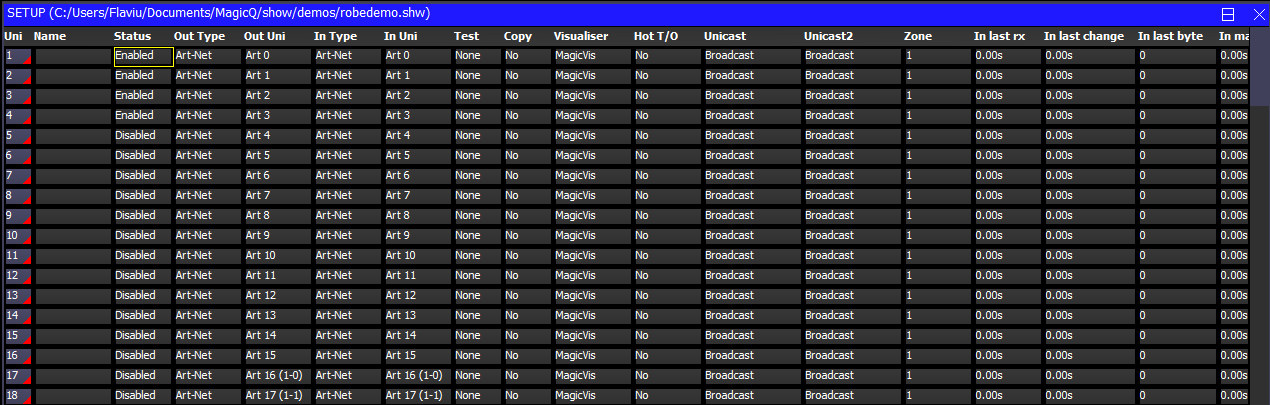
The hot take-over type can be set to manual or automatic. When set to manual the output is frozen until the operator decides what new look to change to. In automatic, a gradual fade is made to the look set on the Playbacks – in this mode an operator will often put up a "safe" state on the standby console which can be used if the main console has a problem.
In manual mode, when MagicQ determines that it should take over a universe it will load a snapshot of the last data from that universe into its Programmer. The universe will be completely controlled from within the Programmer and not from the Playbacks. The operator can then set up the playbacks as they wish and then clear the programmer to change to this new look. Clearing the programmer with time enables the operator to specify a fade time to the new look.
In automatic mode, MagicQ loads the snapshot of the last data from that universe into the Programmer and then automatically clears the programmer using the hot-takeover fade time.
Since both options use the programmer, it is recommended that the programmer is kept clear on the standby console.
In Equal Mode, a console that is set to "Hot take-over" can be forced to control all universes using the "TAKE CONTROL" soft button. This will force an immediate change of control from one console to the other.
Similarly, control can be given to another console using the "RELEASE CONTROL" soft button. This will force the other console to take control, and depending on the hot take-over options will enable a controlled fade to the new console outputs.
Note that the "TAKE CONTROL" and "RELEASE CONTROL" are only active when one or more universes are set to "Hot take-over".
When universes on MagicQ consoles are set to hot-takeover then the current Master / Slave status is shown in the Status Display underneath the date and time.
Note that a MagicQ console is considered a Master if any of the universes that are configured as a hot takeover universe are currently enabled and hence outputting to the network. A MagicQ console is considered a Slave if all universes that are configured as hot takeover universes are currently disabled – the console is not outputting to the network on these universes.
MagicQ includes an Emergency Hot Takeover feature that forces all universes to output the data from itself rather than from received data from other consoles.
When MagicQ enters Emergency Hot Takeover, all universes set to Hot Takeover are immediately enabled and any looping through of received Hot Takeover data is stopped.
When MagicQ leaves Emergency Hot Takeover, normal Hot Takeover will operate - the Hot Takeover Mode determining which universes are controlled by which consoles.
Emergency Hot Takeover can be triggered from the Remote Input port.
It can also be triggered from Automations (hence can be triggered from 10Scene input ports, MIDI, OSC, incoming DMX etc…)
Cue Stack Macro H 112, H 911 and H 999 can be used set Emergency Hot Takeover on and off.
ChamSys Remote Protocol Command 112 H, 911 H and 999 H can be used to set Emergency Hot Takeover on and off.
It can also be manually triggered from Setup, View DMX I/O with SHIFT + the top soft buttons EMERGENCY ON and EMERGENCY OFF.
When using Emergency Hot Takeover and outputting over network to DMX nodes it is important that only the system where the Emergency Hot Takeover is configured to output universes directly to the DMX nodes.
All other consoles on the network should output universes to the MagicQ system and then be looped through to the universes of the DMX nodes as required. In Setup, View DMX I/O set Hot Takeover on the universes to "Yes, Loop". When using loop through the Input and Output Universes should be set to different ranges in the Art-Net / sACN universe ranges.
To set a MagicQ system for Emergency Hot Takeover:
In Setup, View Settings, Multi Console
In Setup, View DMX I/O
Arrange that any other consoles on the network output to the different universe range
The Autom Type "Emergency" triggers when Emergency Hot Takeover is entered and left. This enables triggering of Playbacks/Cues etc… dependent on the Emergency state.
It is possible to carry out basic synchronisation of two or more consoles during playback by using the ChamSys Remote protocol – either via serial or Ethernet. Synchronisation can be set for individual playbacks, or for all 10 main playbacks. When the playbacks faders are raised, playbacks Go, Back or Jump are pressed, the master console sends ChamSys Remote Protocol commands to the slave consoles.
Synchronisation on MagicQ PC is only available when connected to a MagicQ Wing or MagicQ Interface.
On all units that will be master units set the "Playback Sync type" option.
The Setup option "Playback Sync Type" has the options:
We strongly recommend you use Enhanced as this is more reliable on heavily loaded networks.
Therefore MaicQ systems can be set to track the playback exactly or just to honour DBO and Swap status. This means that, for example, when using two consoles, one for generic lights and one intelligent lights – pressing a Swap button on one console will affect both consoles.
It is possible to synchronise with other (non MagicQ) consoles or external computers that support ChamSys Remote Ethernet Protocol.
When there are multiple consoles on a network, it may be that consoles are controlling different network universes and therefore there may be more than one master console sending synchronisation information on the network.
It is possible to set a MagicQ console to only accept synchronisation information from a particular console. In Multi Console Settings, "Playback Sync IP" enter the IP address of the console to accept synchronisation from. A value of 0.0.0.0 indicates that it will accept synchronisation from any console on the network.
From software version 1.5.9.4 we recommend you use network sessions – all consoles in the network session are automatically configured for multi console programming. No further configuration is needed.
MagicQ supports show file synchronisation in a network. One console is designated as the "Master Prog" console which will keep the master show file.
The synchronisation of show data is separate to synchronisation of show playback state and hot takeover. Regardless of which console is actually controlling the universes the Master Prog console will remain in control of the master show file.
When a Slave Prog console starts or is reset it makes a connection to the Master Prog console and tries to synchronise to the show master data. This consists of automatically grabbing the show data file from the show master and loading that show data file into the show slave. Users can also request a resynchronise at any time.
![]()
Configure the master console by setting the multi console setting "Show data sync type" to "Master Prog".
On each of the slave consoles set the "Show data sync type" option to "Slave Prog" and set the "Show data sync IP" to the IP address of the master show console.
There are hot keys on the slave consoles to enable and disable the show sync (as set up in Setup, View Settings, Multi Console). Hold the left and right cursor keys and press ‘+’ to enable the show sync and hold left and right cursor keys and press ‘-‘ to disable the show sync.
To turn off show synchronisation on the master console simply set the Show Data Sync Type to None.
We recommend you use network sessions to configure selective channel control. In a network session all slave consoles can access channels from the master console by View DMX I/O, Multi Prog Select described in the next section.
If consoles are manually set up for multi programming by setting Show data sync to Master Prog and Slave Prog then selective channel control is automatically enabled.
Selective channel control can also be used without multi programming. This gives slave consoles access to control part of a lighting rig (e.g. for a technician to test some lights) but does not give them the ability to change any of the stored show data. To configure this mode, set Show data sync type on the master to "Master Control" and on the slaves to "Slave Control."
Note that when network sessions are not in use, each console operates as a separate console in terms of the DMX I/O settings – so for example if you were to enable the universes on each of the consoles then there would be a "fight" between the consoles. Universes must be enabled / disabled manually on each console or set to hot takeover.
It is possible to set a MagicQ console or a MagicQ PC to automatically back up show files from one or more other consoles on the network. Optionally, this console can be made to automatically run one of the shows.
Warning - if this option is configured incorrectly then your show files could get accidentally overwritten. Always back up your show files to external media / computer systems.
In the Setup Window, View Settings, Multi Console configure the "Show sync type" option to "Archive".
When set to "Archive", MagicQ periodically checks for other consoles on the network and grabs the show files that are running on those consoles. The show files are stored in the normal show folder.
When this feature is used to back-up multiple consoles, it is important that different show file names are used on each of the other consoles – otherwise files from different consoles will overwrite each other on the back-up console.
Note that files will only be copied from consoles that have the "auto backup" option set to "yes" or "on changes". Files will not be copied from consoles that do not have this set (e.g. when the playback mode is set to "Safe"). This avoids any performance impact from copying of files from live consoles.
When set to "Show Sync" MagicQ copies the files as above. It will then load one of the shows that it has copied. If there are multiple consoles on the network then it will always run the show file from the same console.
This feature can be used to back up show files from PCs running MagicQ PC as well as from consoles – these PCs must have the drive where MagicQ is installed shared on the network (e.g. share C: as C).